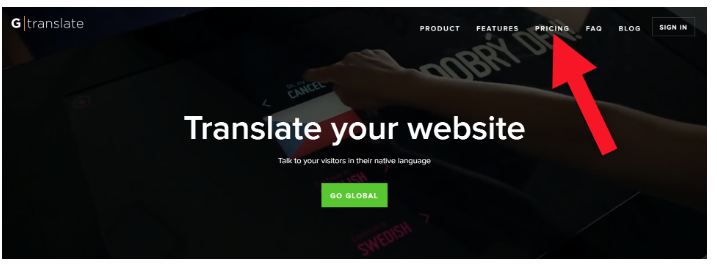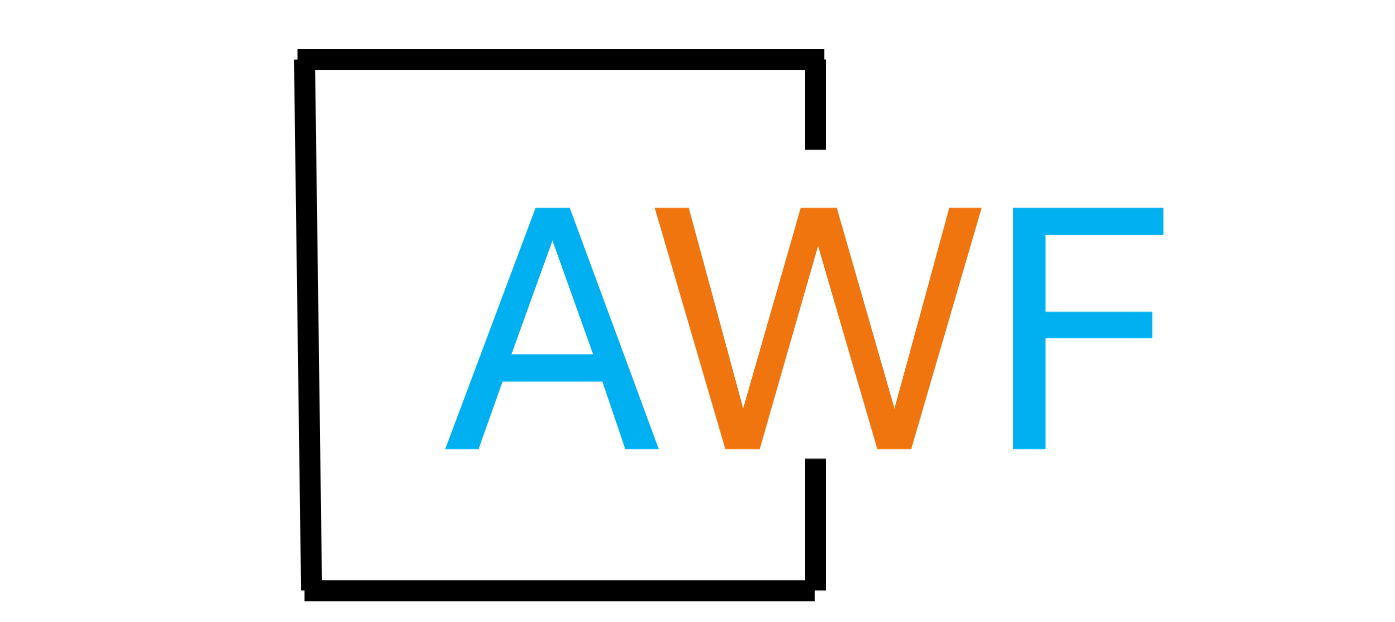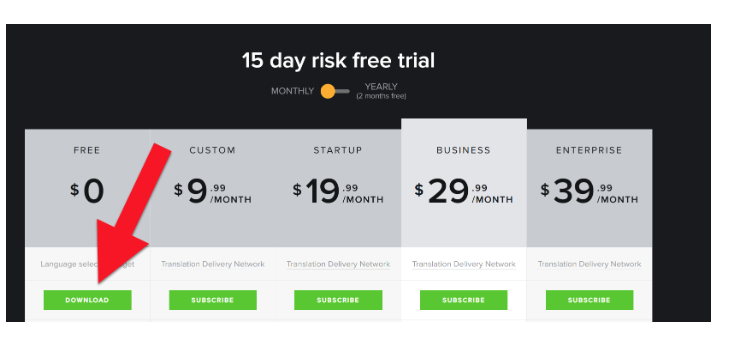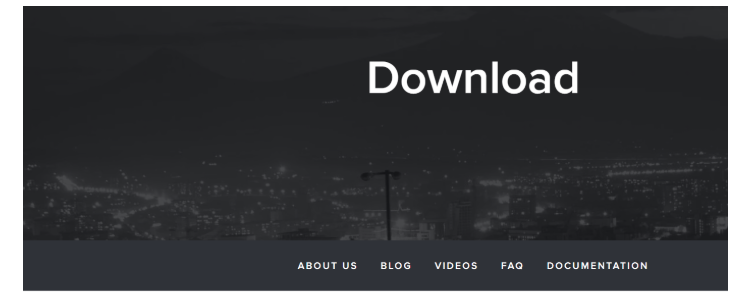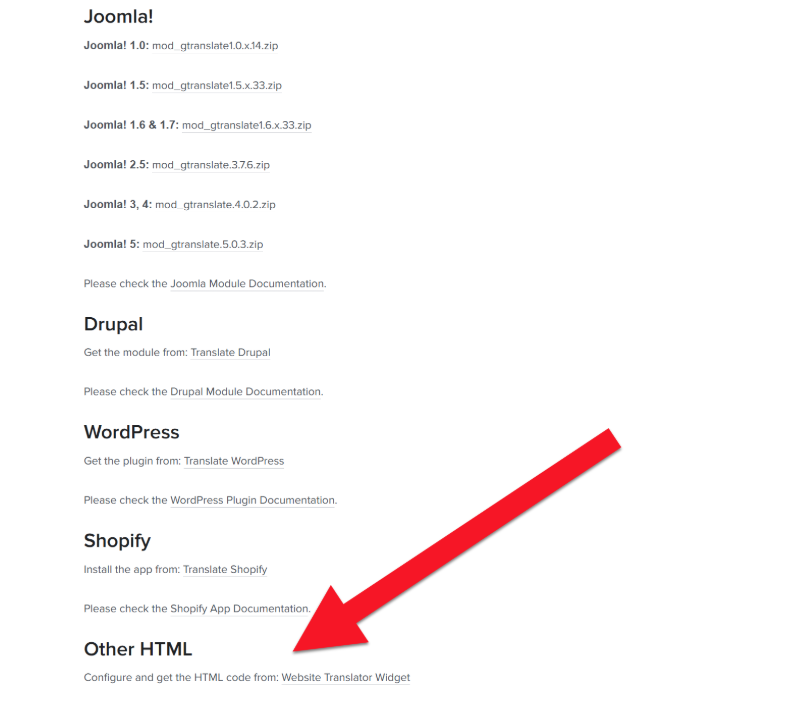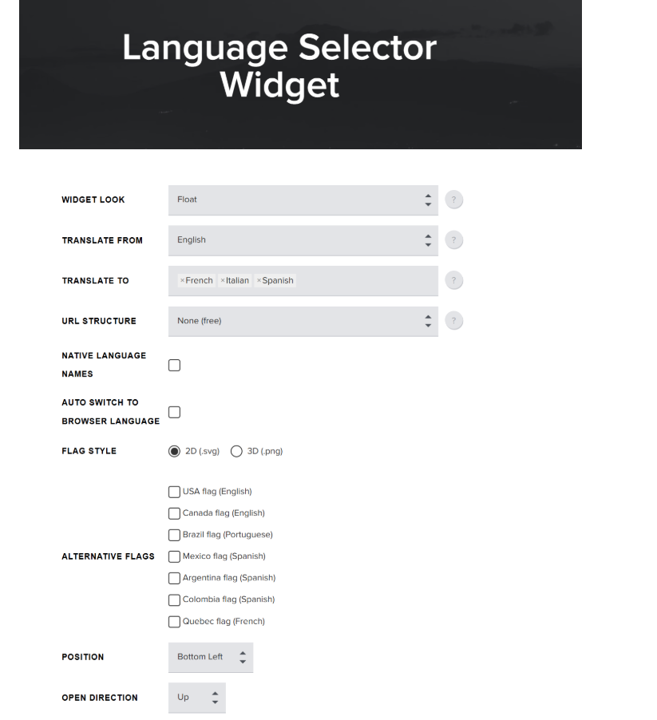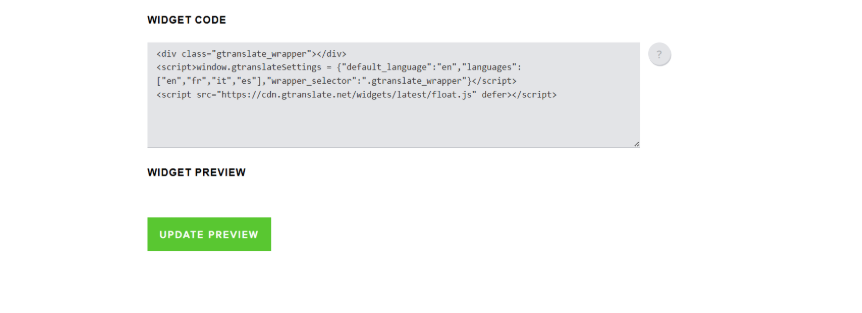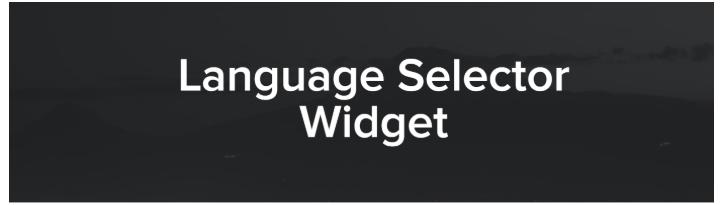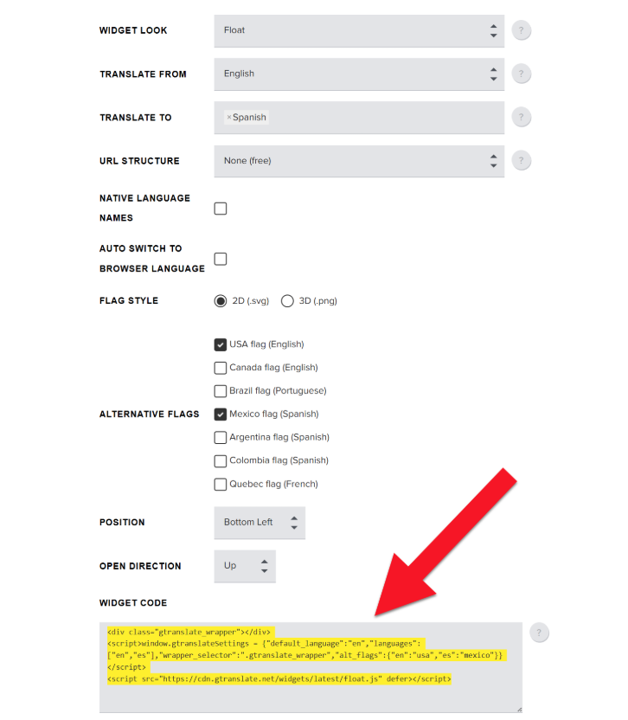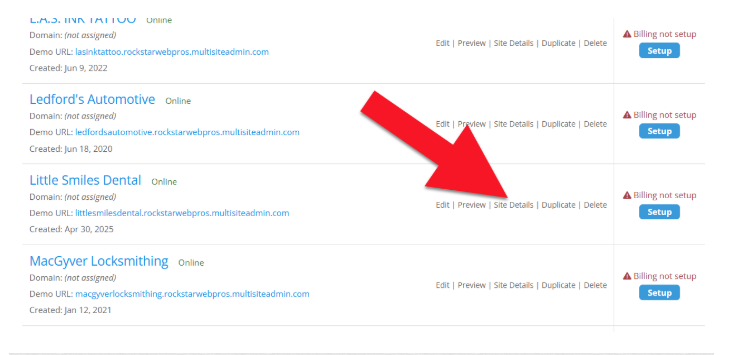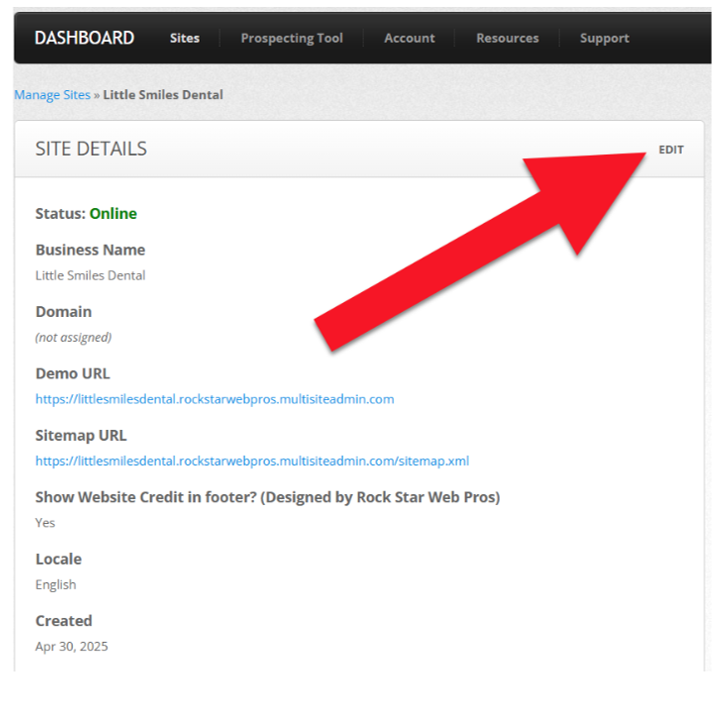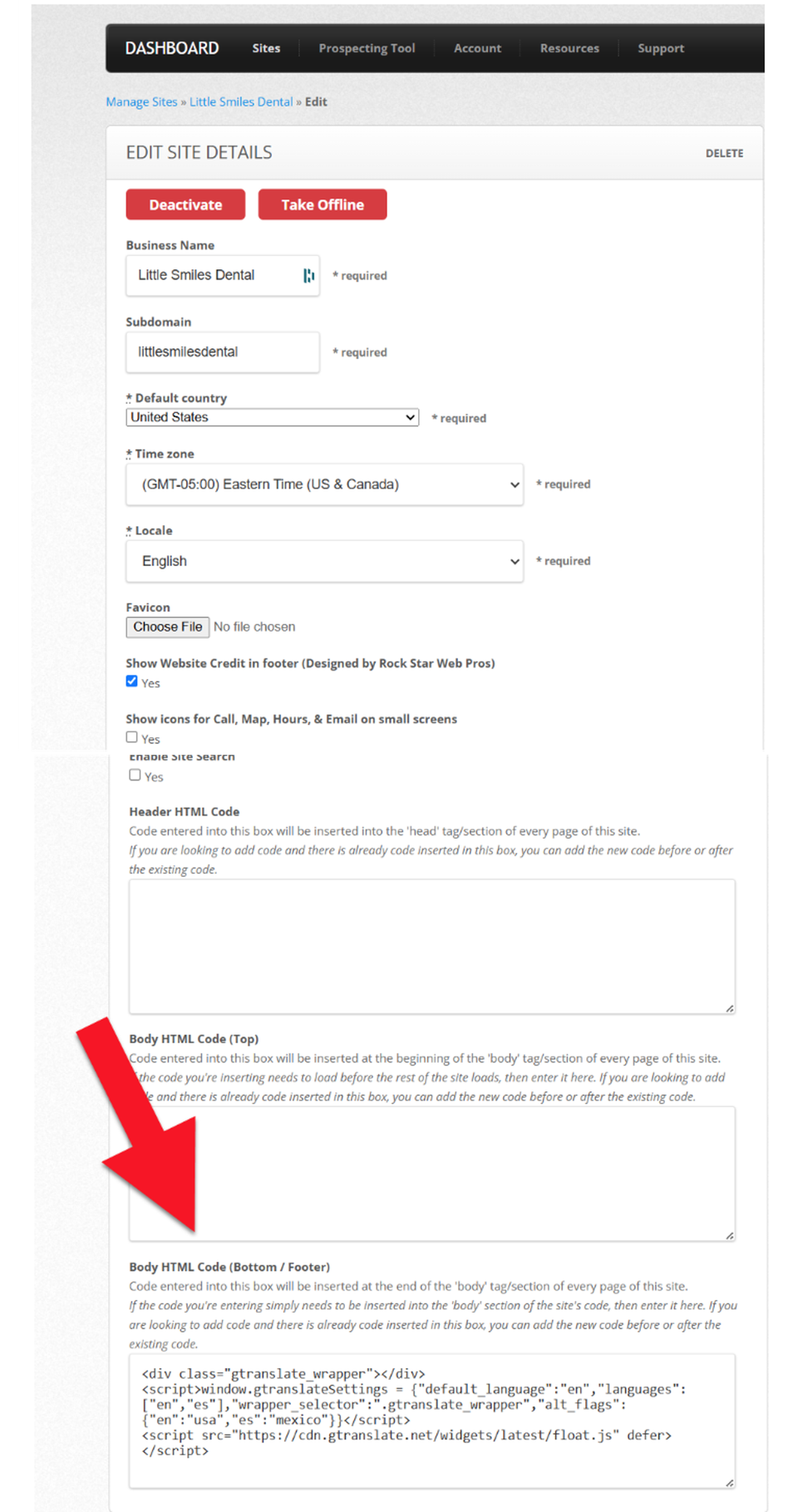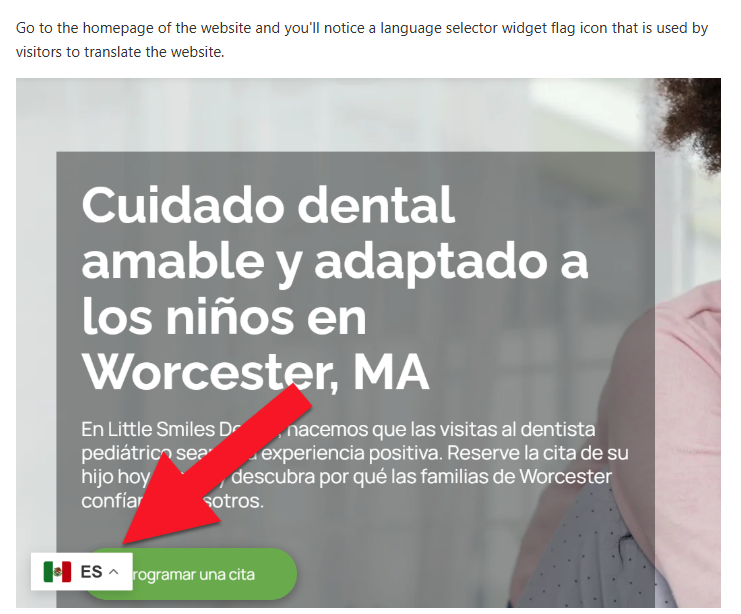How to Add GTranslate to a AWF Website
14 days ago, Updated
Back to Modules in this Section
If you have a web design client interested in a bilingual or multilingual website, this article will show you how to make any AWF website accessible in multiple languages using a third-party widget called G-Translate.
1. Click on the Pricing link in the menu of the G-Translate website.
Back to Modules in this Section
If you have a web design client interested in a bilingual or multilingual website, this article will show you how to make any AWF website accessible in multiple languages using a third-party widget called G-Translate.
1. Click on the Pricing link in the menu of the G-Translate website.