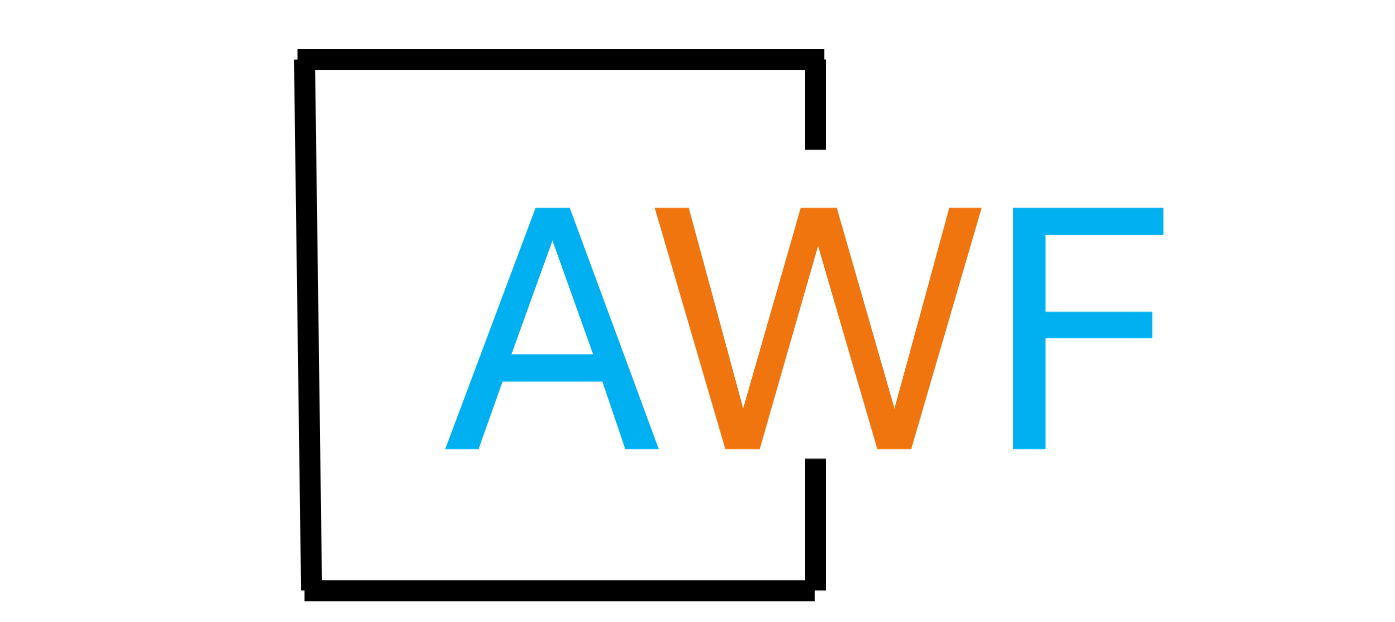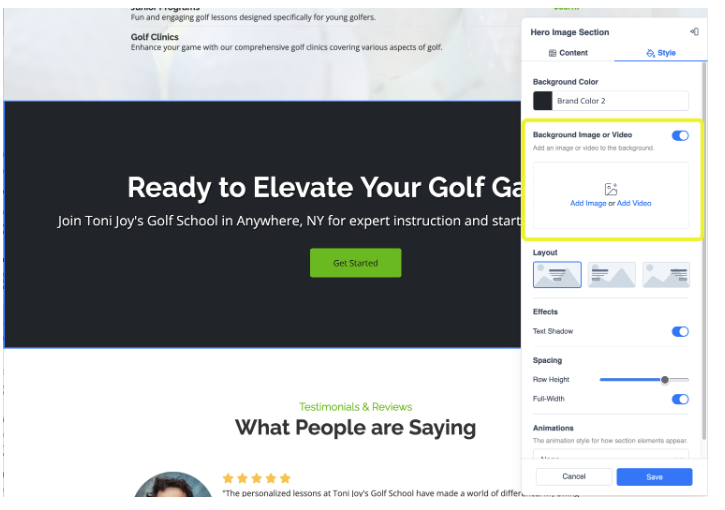Adding Video Backgrounds to a Section Sites
10 months ago Updated
Back to Modules in this Section
You can replace Hero Images with a video OR add a video to the background of any section. Video backgrounds are a great way to catch a visitor's eye and give your website a modern and stylish look.
PLEASE NOTE:
Back to Modules in this Section
You can replace Hero Images with a video OR add a video to the background of any section. Video backgrounds are a great way to catch a visitor's eye and give your website a modern and stylish look.
PLEASE NOTE:
- We currently only support videos hosted on YouTube and Vimeo.
- Video Backgrounds will not play sound.
- Videos will replay on loop.
Here's how it works:
1. Choose the section you wish to add a video background to.
2. Click edit and go to the "Style" tab of the editor.
3. Toggle on the option for "Background Image or Video" if it's not already on.