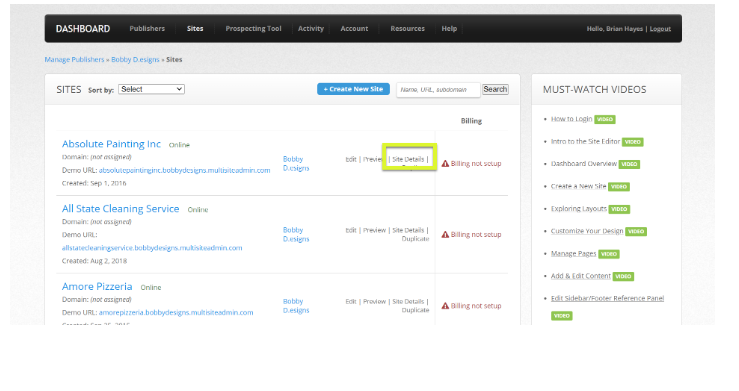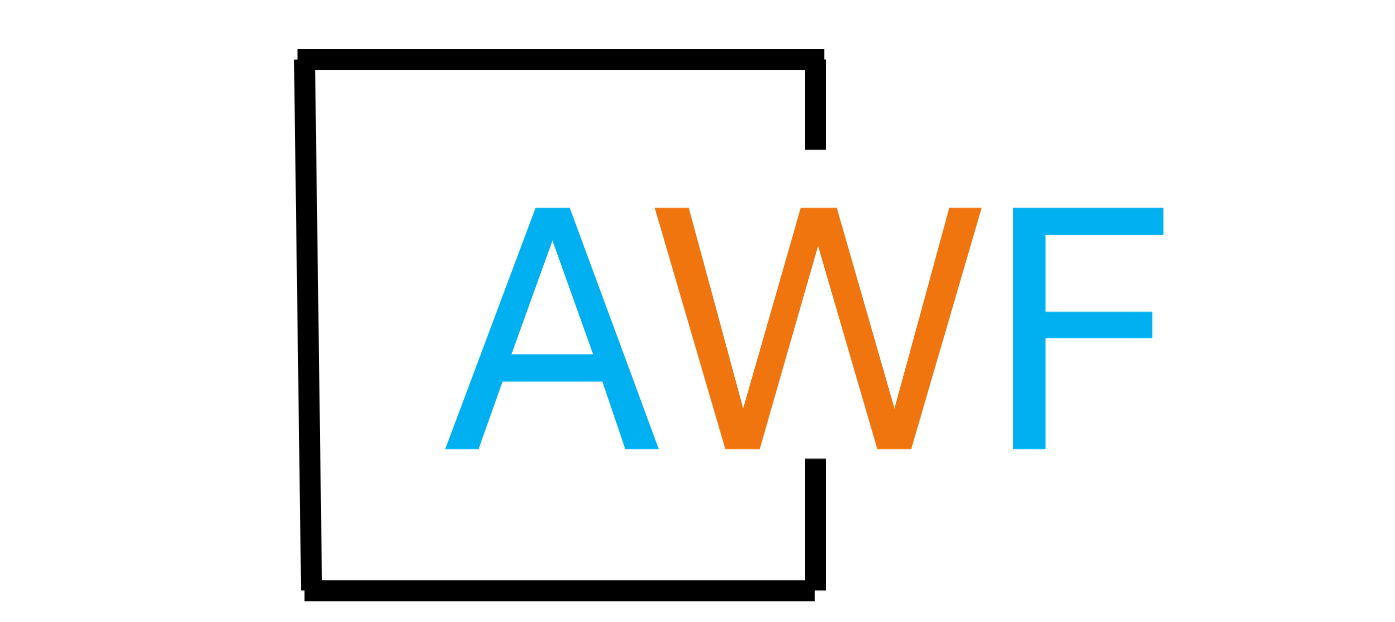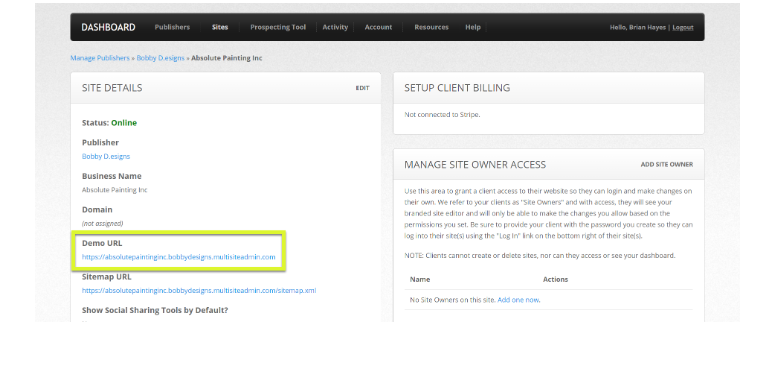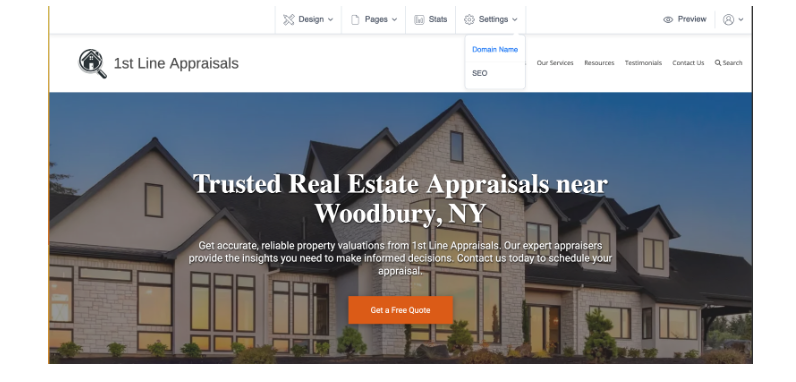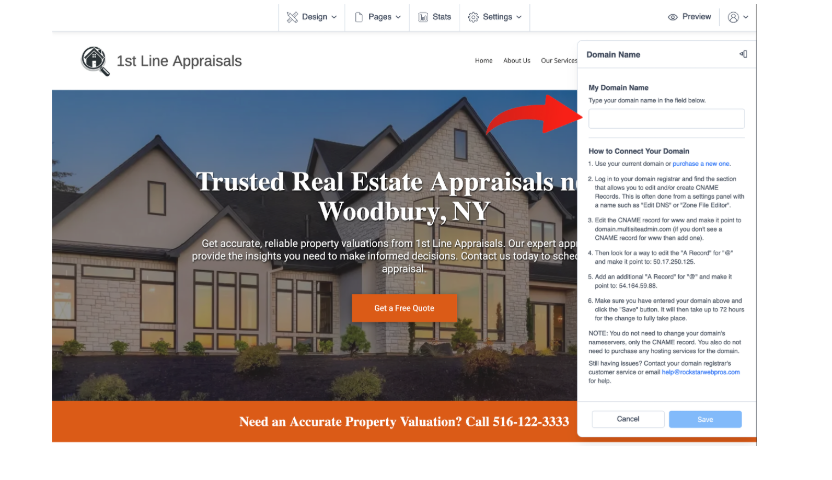Change the Domain for a Website
7 months ago Updated
Back to Modules in this Section
There may come a time when you have to change the domain that is assigned to a AWF site. Perhaps you typed it in wrong, or the client let their domain expire and have since purchased a new one, or maybe someone changed their mind. Either way, changing a domain for a website is simple and easy. Here's how to do it:
1. From your dashboard, locate the site you want to change the domain for. Click "Site Details" for that site.
Back to Modules in this Section
There may come a time when you have to change the domain that is assigned to a AWF site. Perhaps you typed it in wrong, or the client let their domain expire and have since purchased a new one, or maybe someone changed their mind. Either way, changing a domain for a website is simple and easy. Here's how to do it:
1. From your dashboard, locate the site you want to change the domain for. Click "Site Details" for that site.