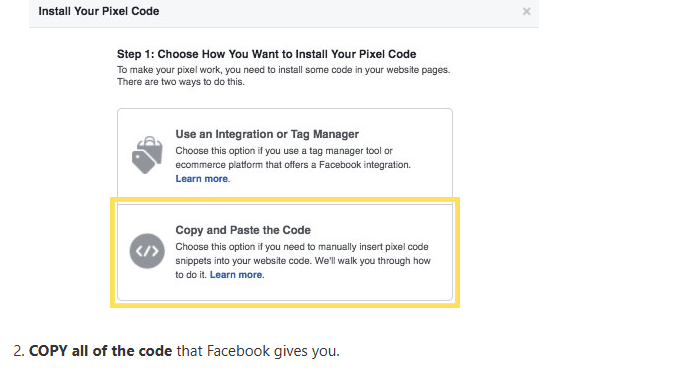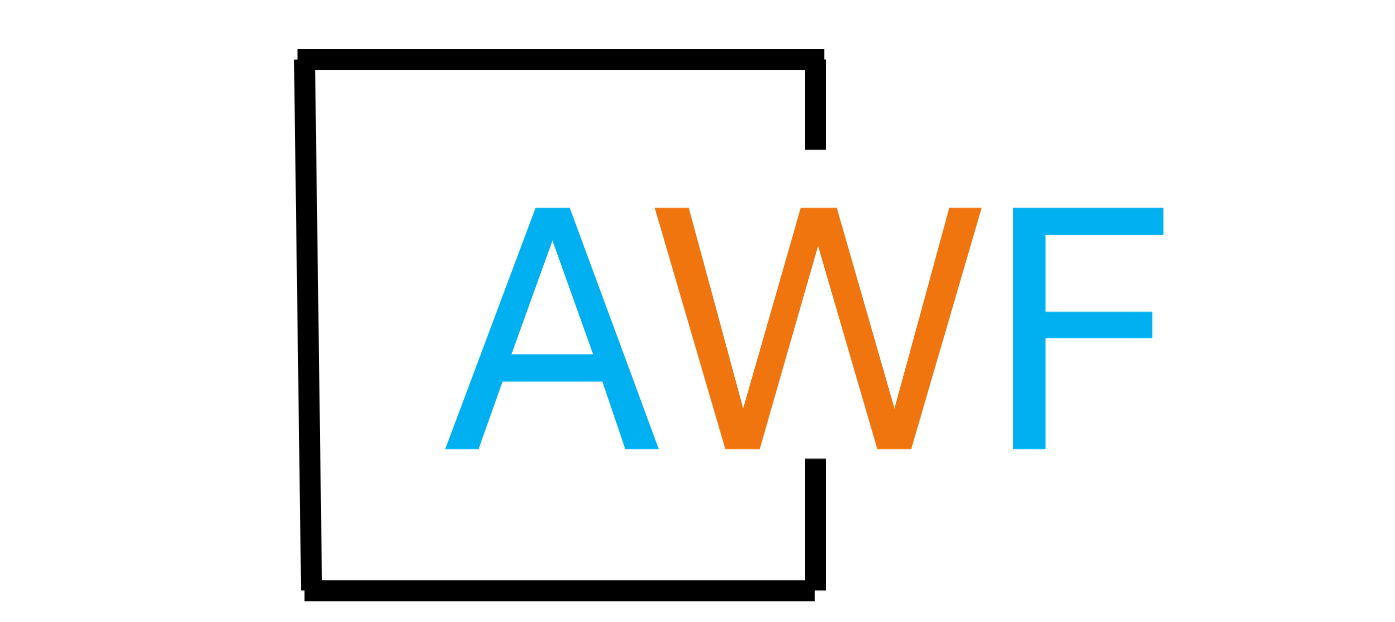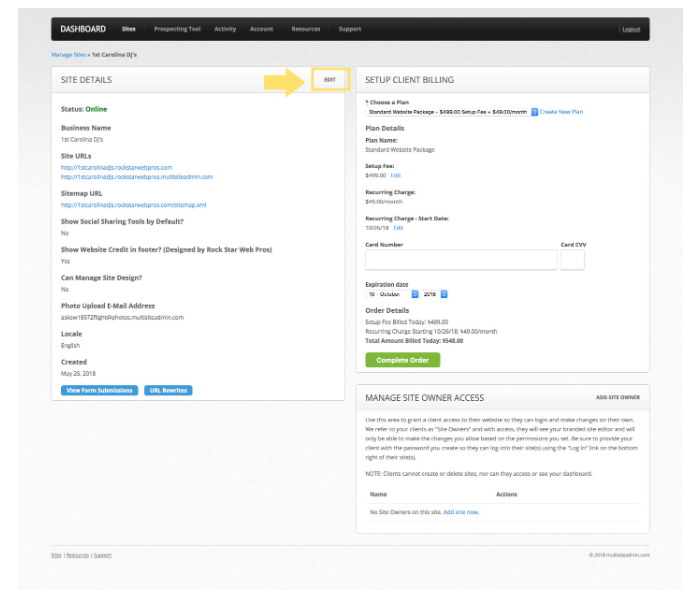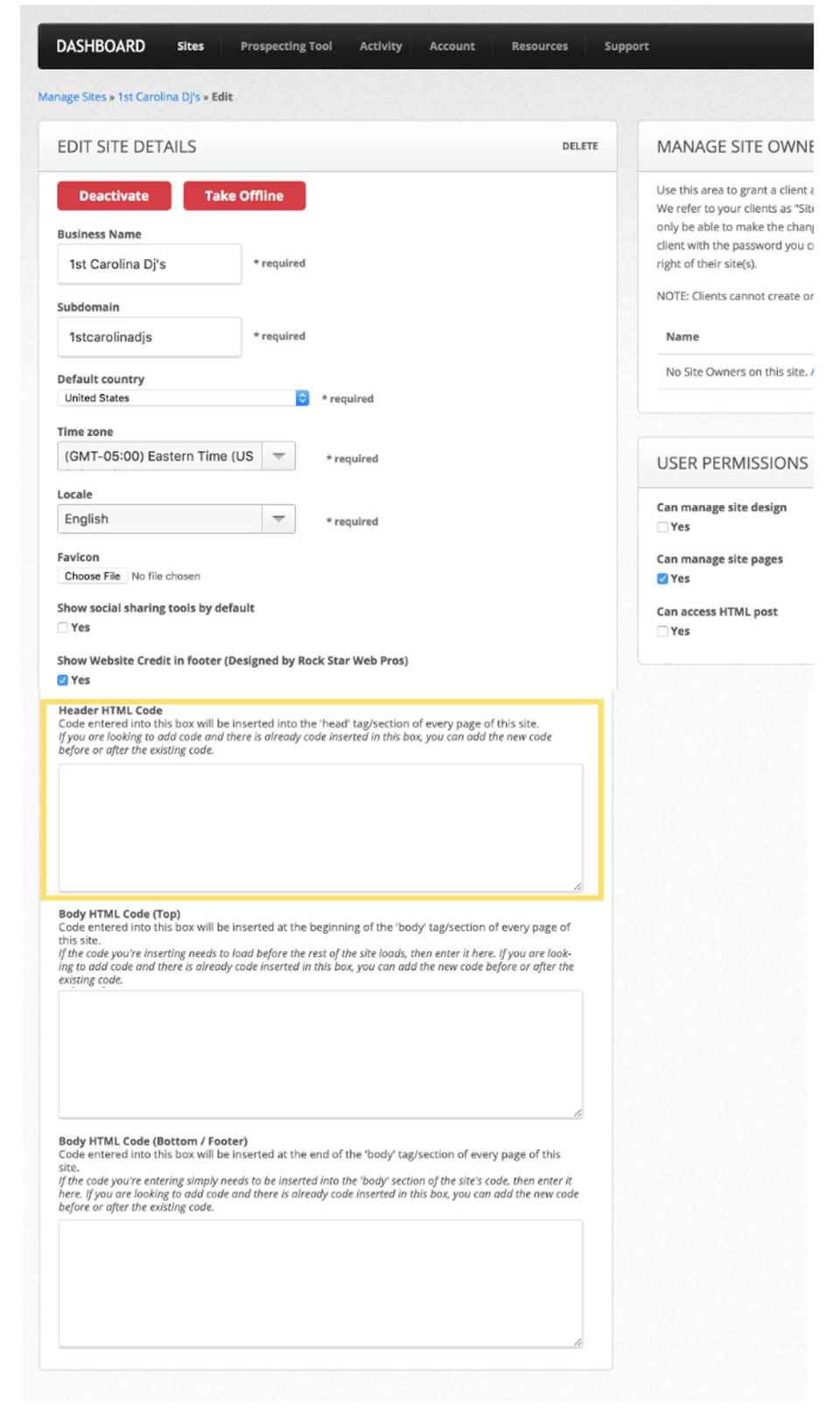Facebook: How to Add a Facebook Pixel
4 years ago Updated
Back to Modules in this Section
If your client is advertising on Facebook, they will likely want to measure the effectiveness of the advertising and optimize the ad campaign. To do this, Facebook offers what they call a "Facebook Pixel", which is essentially a snippet of code, that is designed to be inserted into the code of the website (so that website conversions and site engagement can be tracked).
Please note: You will need the HTML feature enabled on your AWF account, which is only available on select plans.
Here's how to add a Facebook Pixel to a AWF site:
1. Assuming the Facebook Pixel is already created, go to the Facebook Ads dashboard and choose the
option for "Copy and Paste the Code"
Back to Modules in this Section
If your client is advertising on Facebook, they will likely want to measure the effectiveness of the advertising and optimize the ad campaign. To do this, Facebook offers what they call a "Facebook Pixel", which is essentially a snippet of code, that is designed to be inserted into the code of the website (so that website conversions and site engagement can be tracked).
Please note: You will need the HTML feature enabled on your AWF account, which is only available on select plans.
Here's how to add a Facebook Pixel to a AWF site:
1. Assuming the Facebook Pixel is already created, go to the Facebook Ads dashboard and choose the
option for "Copy and Paste the Code"