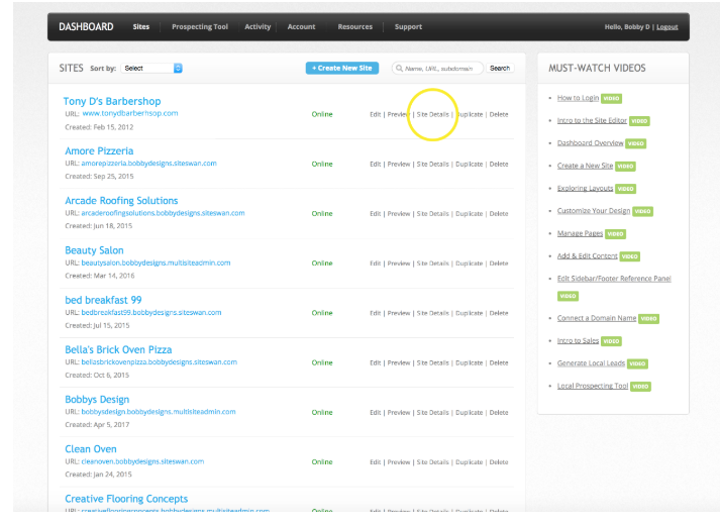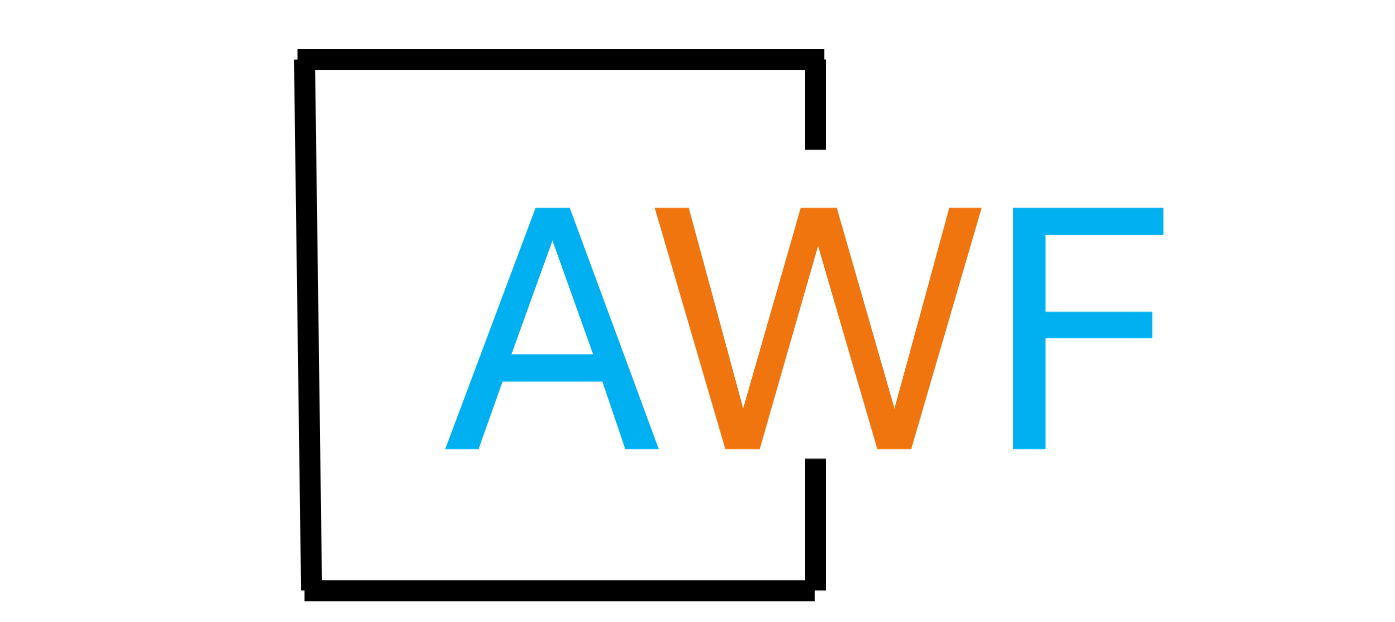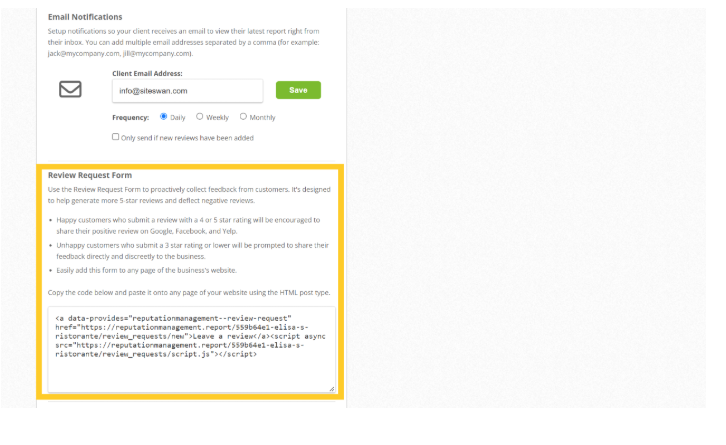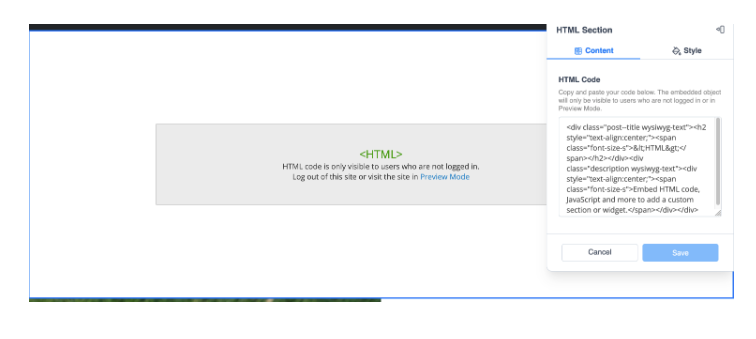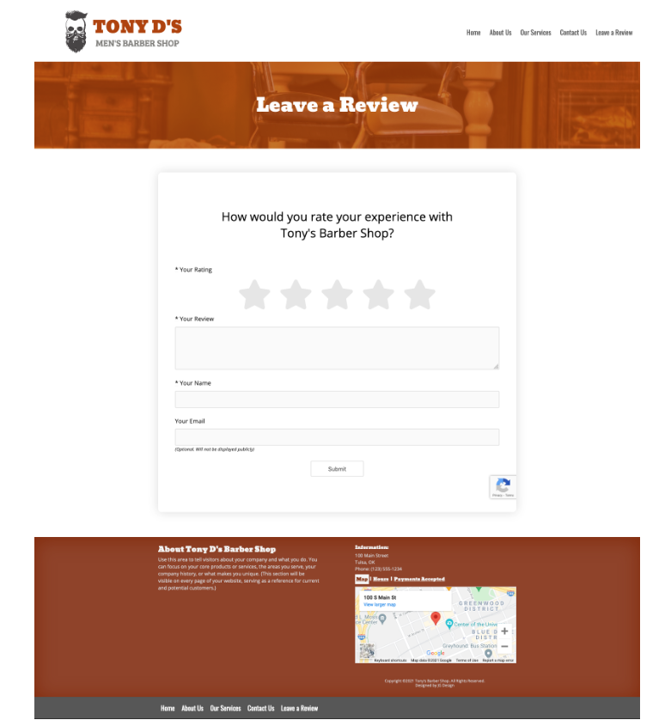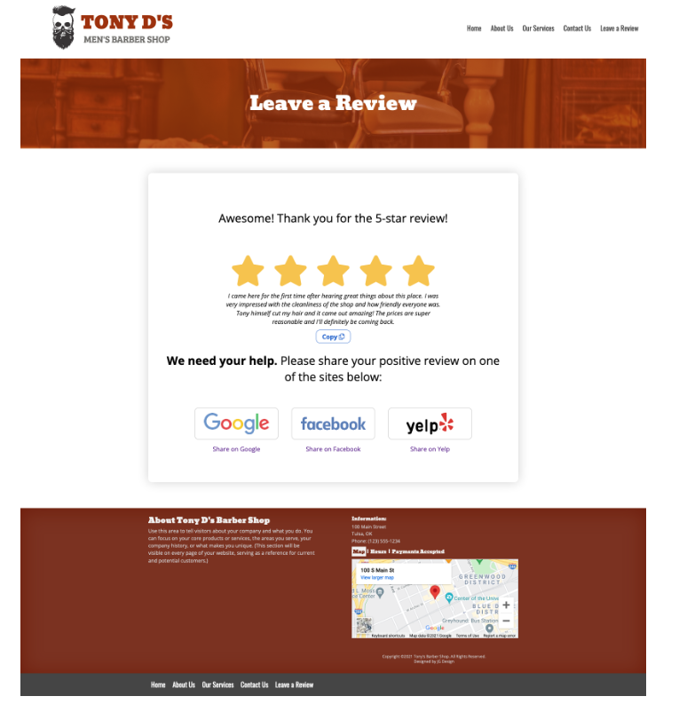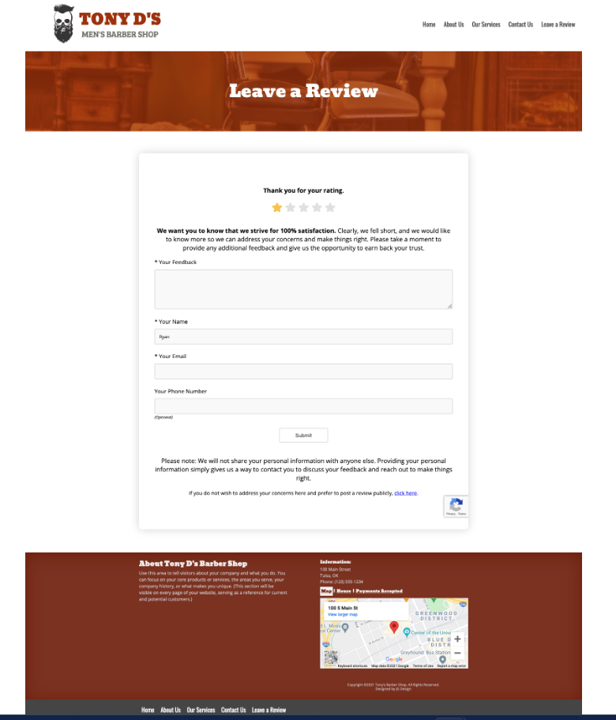How to Add the Review Request Form to a Website
10 months ago, Updated
Back to Modules in this Section
The Review Request Form is a powerful feature within Reputation Management. The purpose of the Review Request Form is to...
Click the link below to see a sample of how the Review Request Form works. This site is for demonstration purposes only:
https://www.elisasitalian.com/leave-a-review
Adding the Review Request Form to a website is easy using the code provided. Each Review Request Form is unique to each business and it's only available on accounts that are subscribed to Daily Reporting.
STEP 1 - Click on "Site Details" next to any of your client's accounts that are subscribed to Reputation Management.
Back to Modules in this Section
The Review Request Form is a powerful feature within Reputation Management. The purpose of the Review Request Form is to...
- Help generate more positive online reviews from happy customers
- Help stop negative online reviews from unhappy customers
Click the link below to see a sample of how the Review Request Form works. This site is for demonstration purposes only:
https://www.elisasitalian.com/leave-a-review
Adding the Review Request Form to a website is easy using the code provided. Each Review Request Form is unique to each business and it's only available on accounts that are subscribed to Daily Reporting.
STEP 1 - Click on "Site Details" next to any of your client's accounts that are subscribed to Reputation Management.