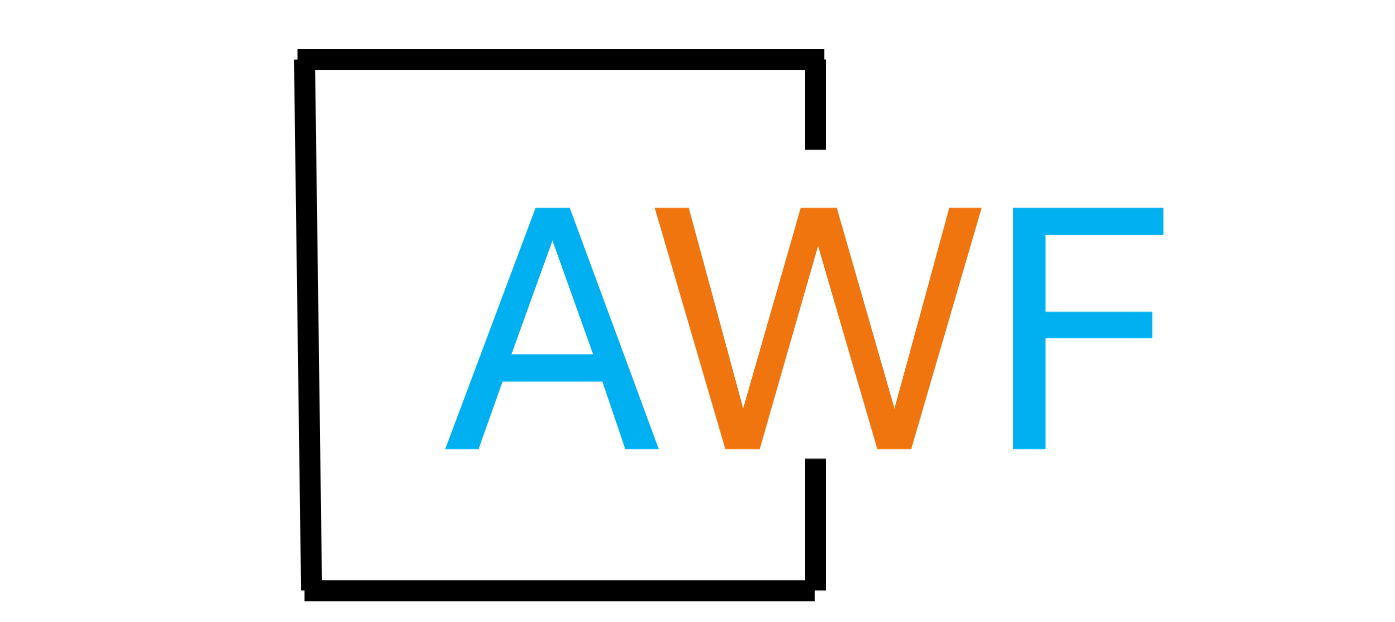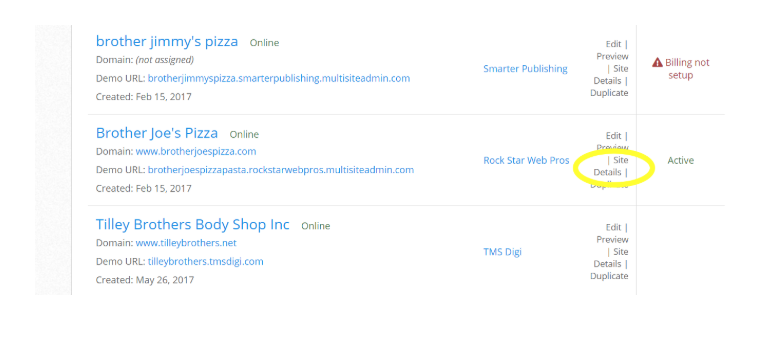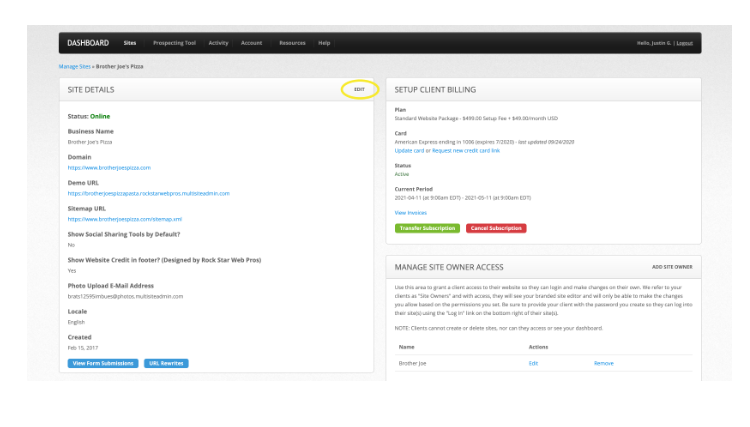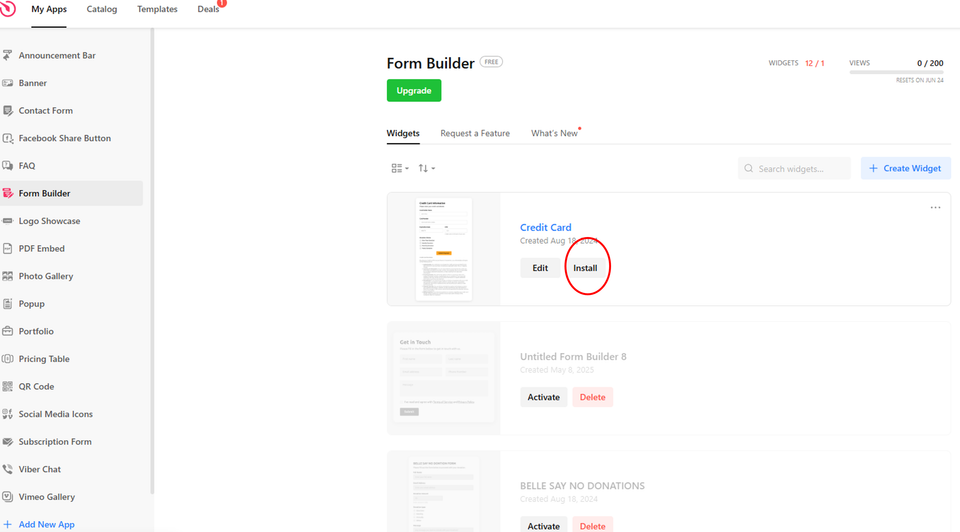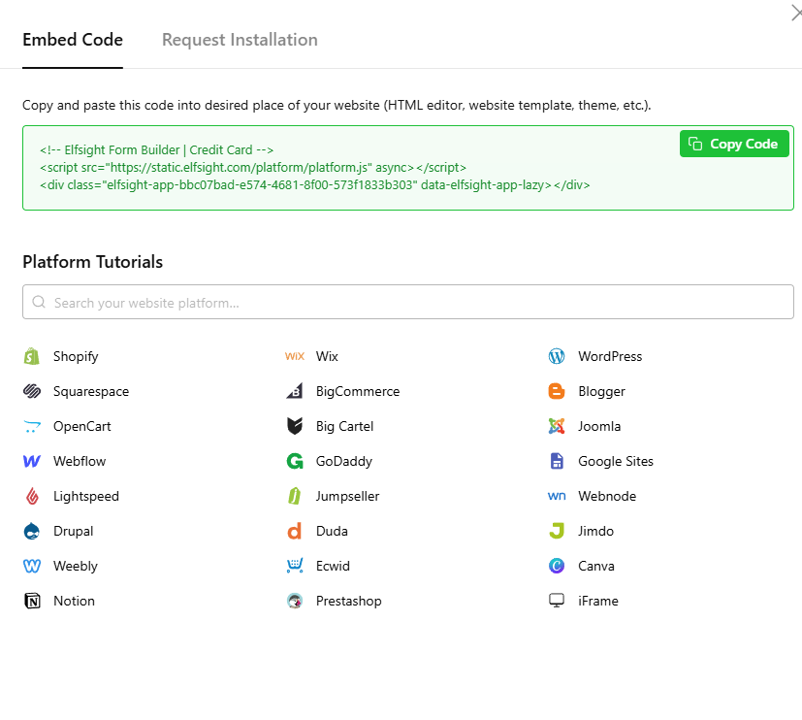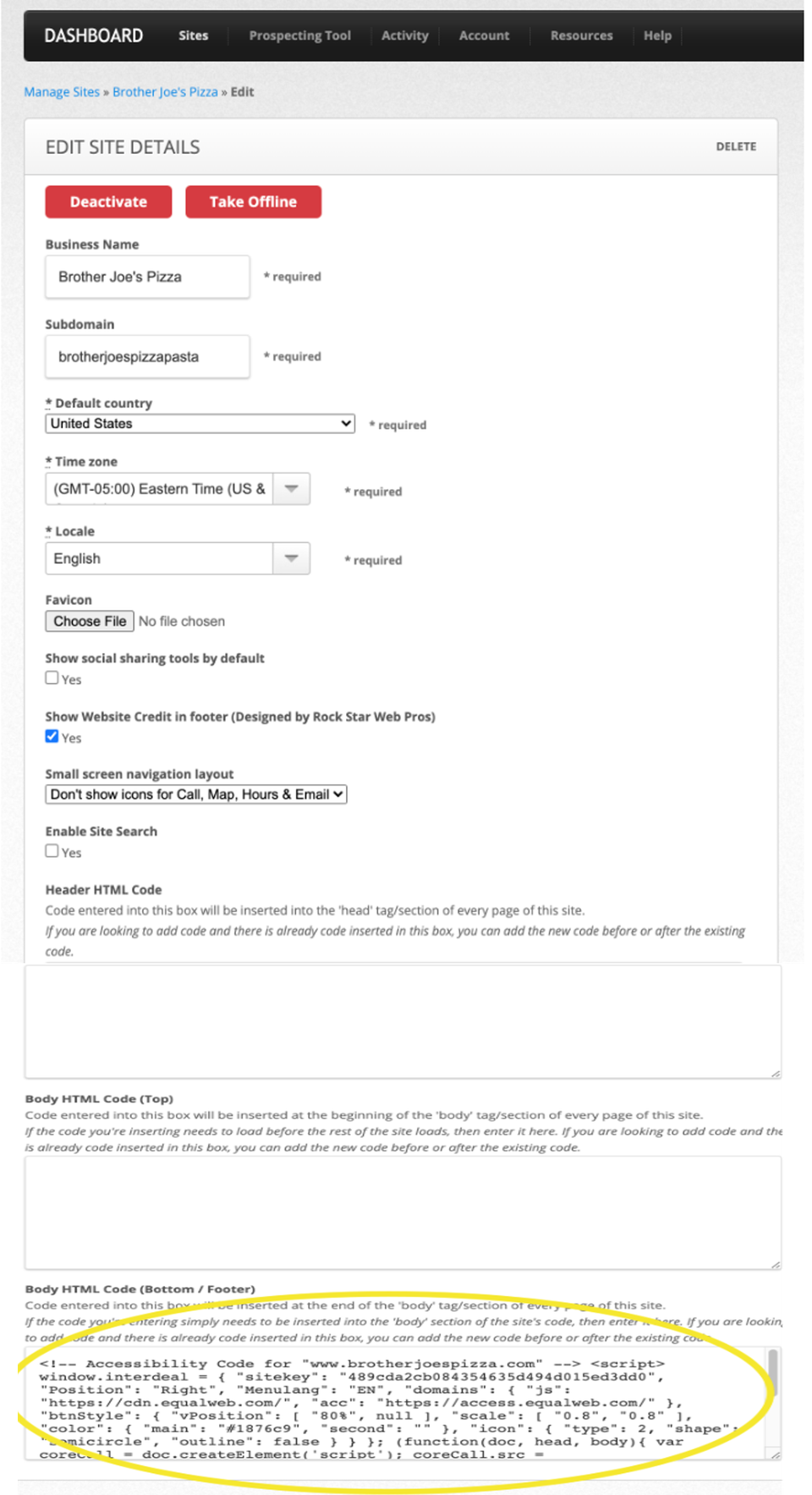How to Add Widgets
4 years ago, Updated
Back to Modules in this Section
STEP 1
Get Your Elfsight Widget Code
To add Elfsight widgets to your AWF Owner Agent website: Submit a Support Ticket to request a Widget Account for your sites. Follow all required steps provided by support to complete the setup. Once approved, copy the Elfsight code snippet to your clipboard and paste it into your website.✅ Note:
There is no charge to you as an AWF Owner Agent for using widgets on your own site.
If a client needs widgets added to their site, you must pay the AWF wholesale price and can charge your client a markup to earn a profit.