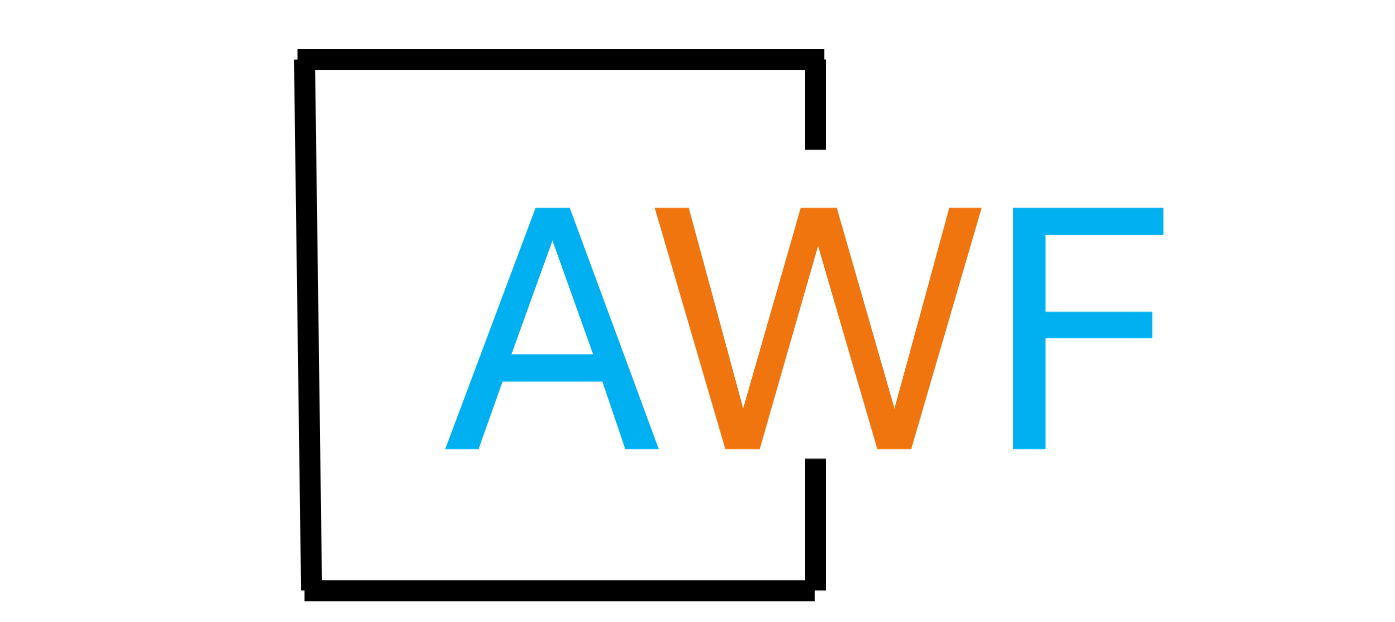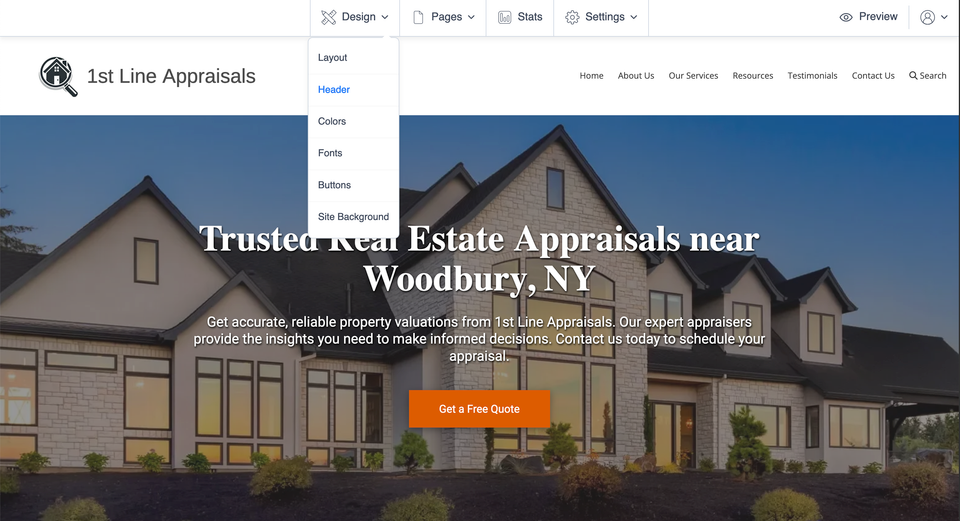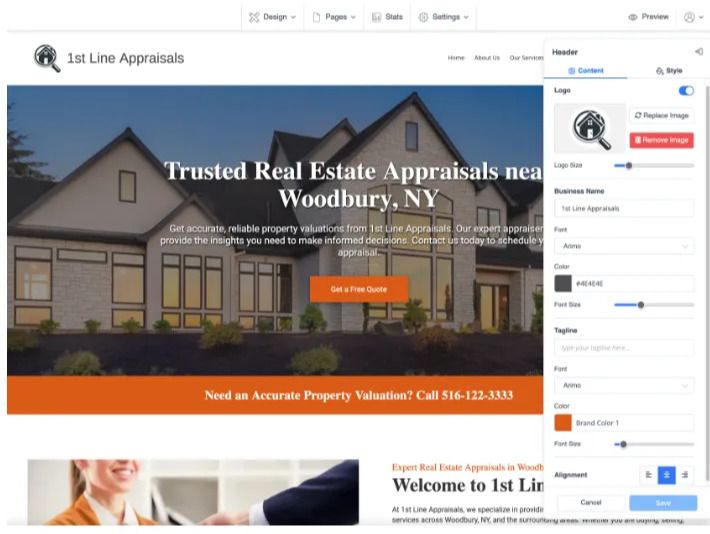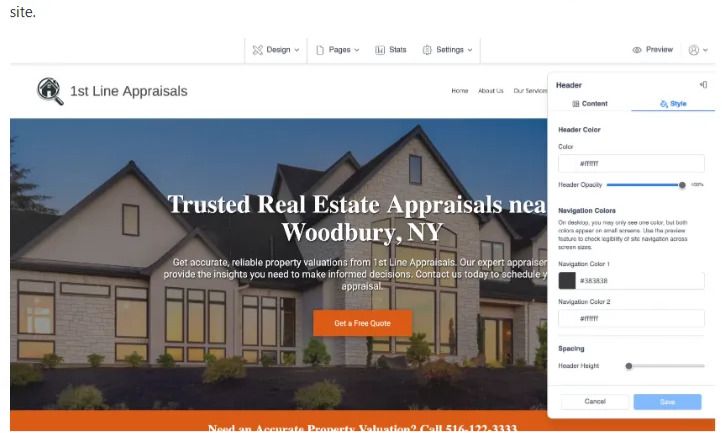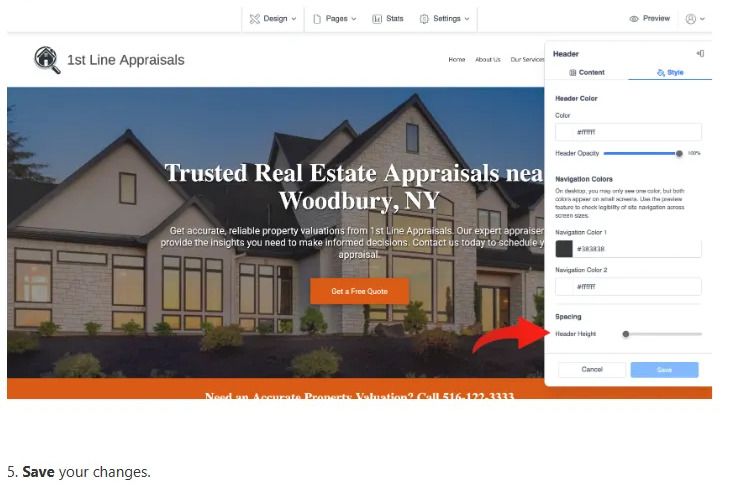How to Customize the Site Header
7 months ago, Updated
Back to Modules in this section
The Header of a website is visible on every page and often includes the logo and business name.
Here's how to customize it...
1. Click on Design > Header from the site editor.
Back to Modules in this section
The Header of a website is visible on every page and often includes the logo and business name.
Here's how to customize it...
1. Click on Design > Header from the site editor.