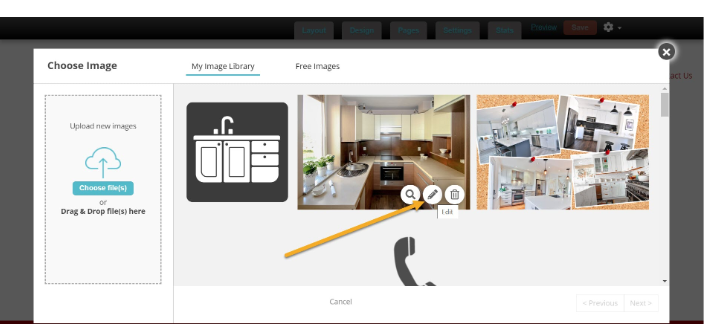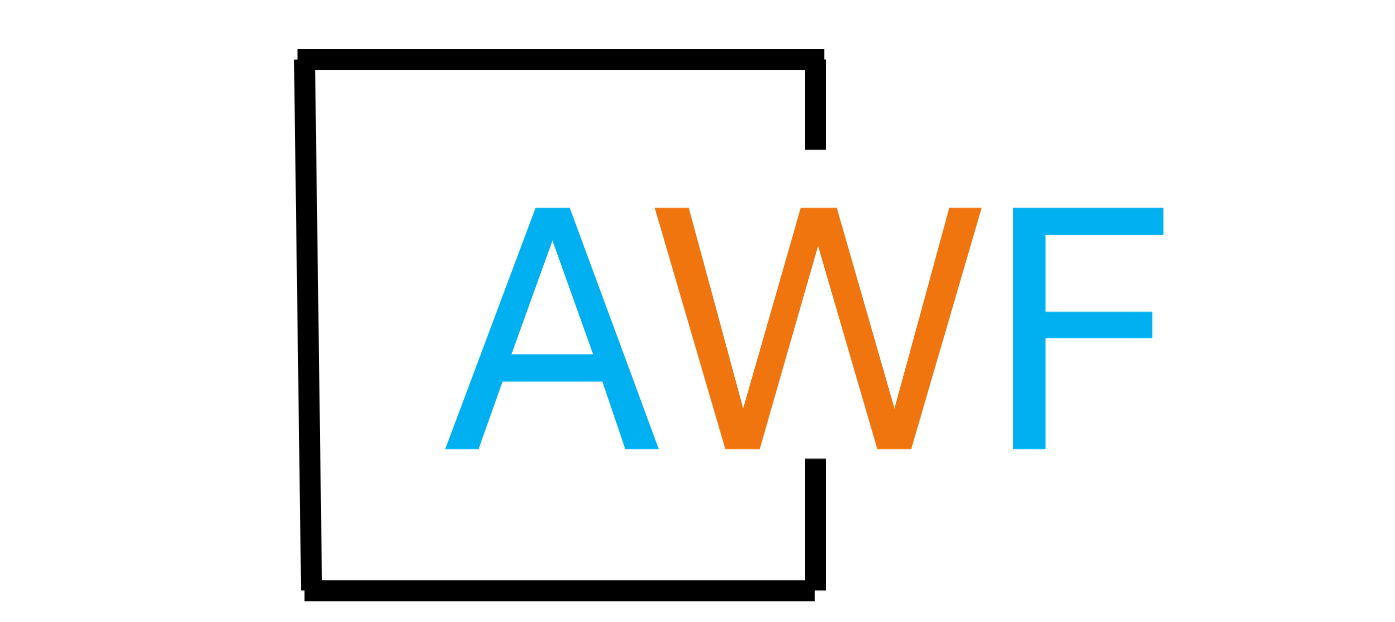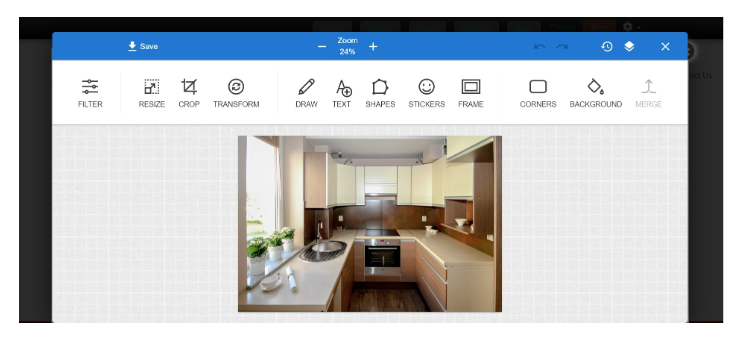How to Edit an Image in a Website's Image Library
4 years ago, Updated
Back to Modules in this SectionThe AWF image editor is a powerful tool you can use to customize an image that's in the Image Library of a AWF website.
STEP 1 - Click the pencil icon to edit an image