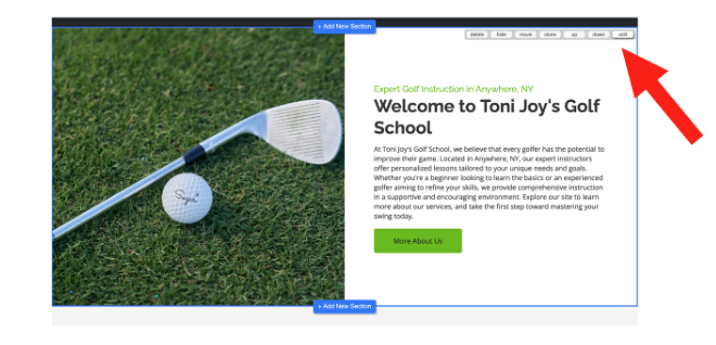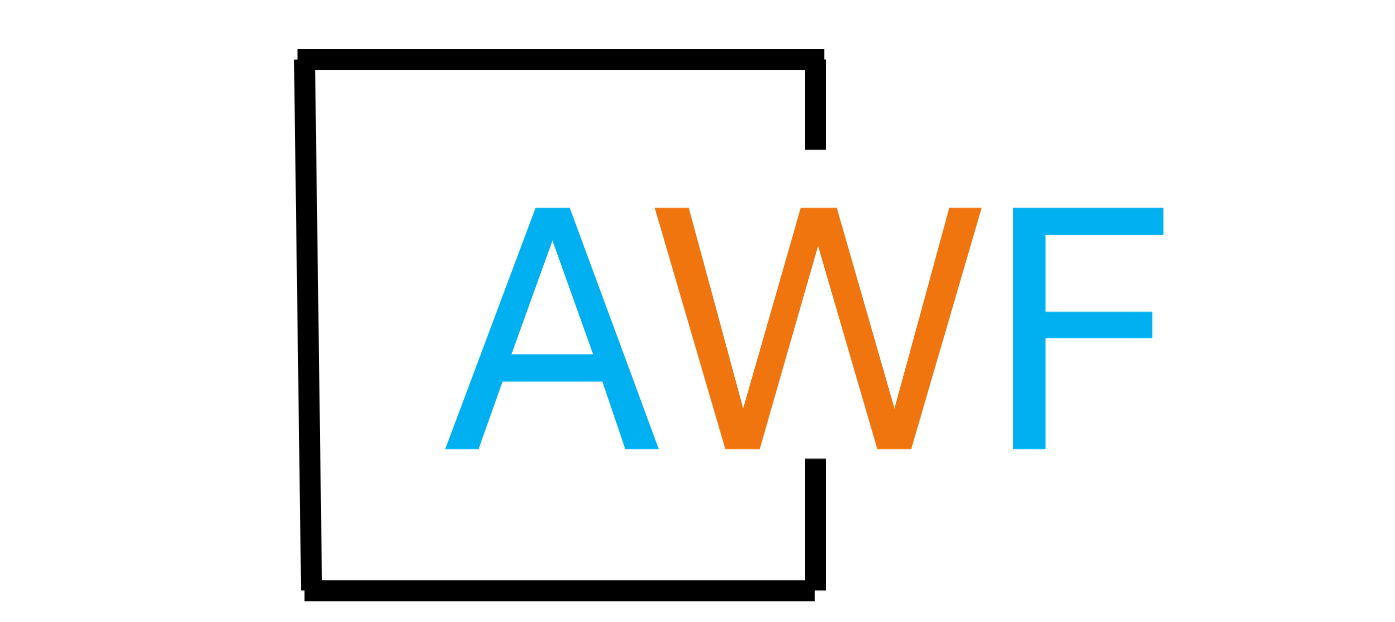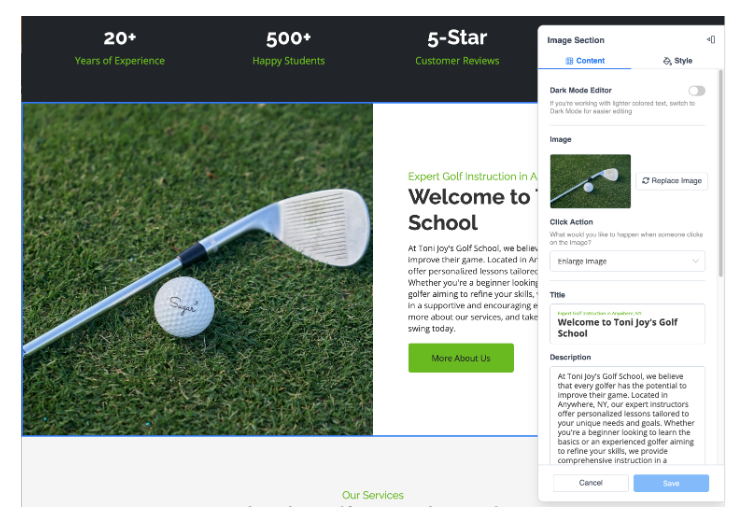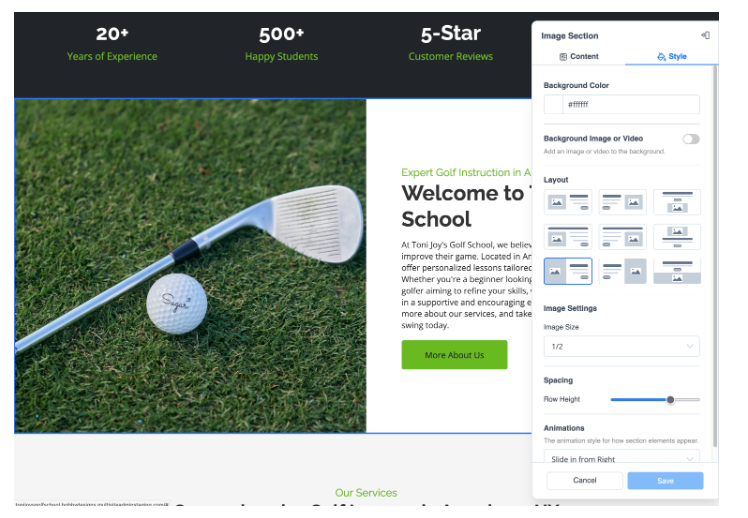How to Edit Content Existing Website Sections
10 months ago Updated
Back to Modules in this SectionOnce logged in, you have the capability to modify the text and images associated with each section of your website. Here's how…
1. Hover over the section you wish to edit
2. Click on the "edit" option that appears