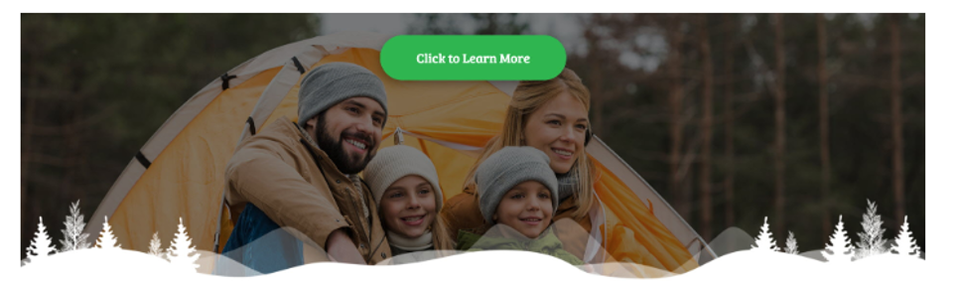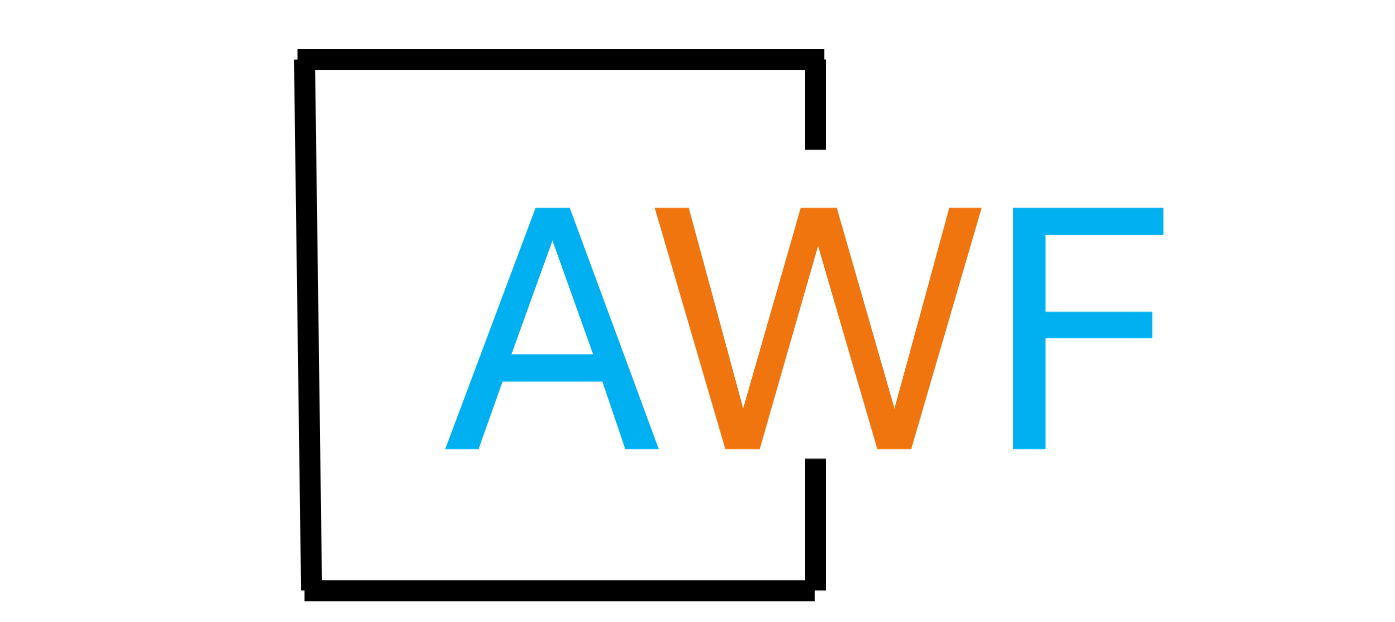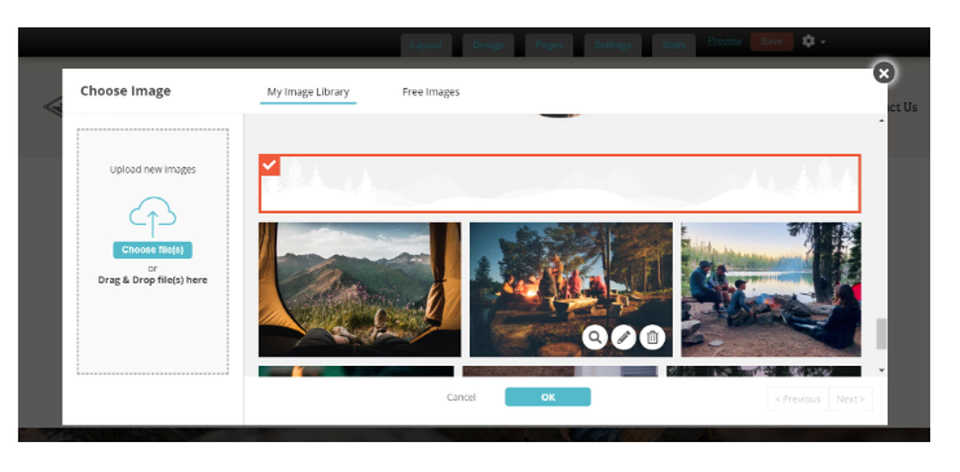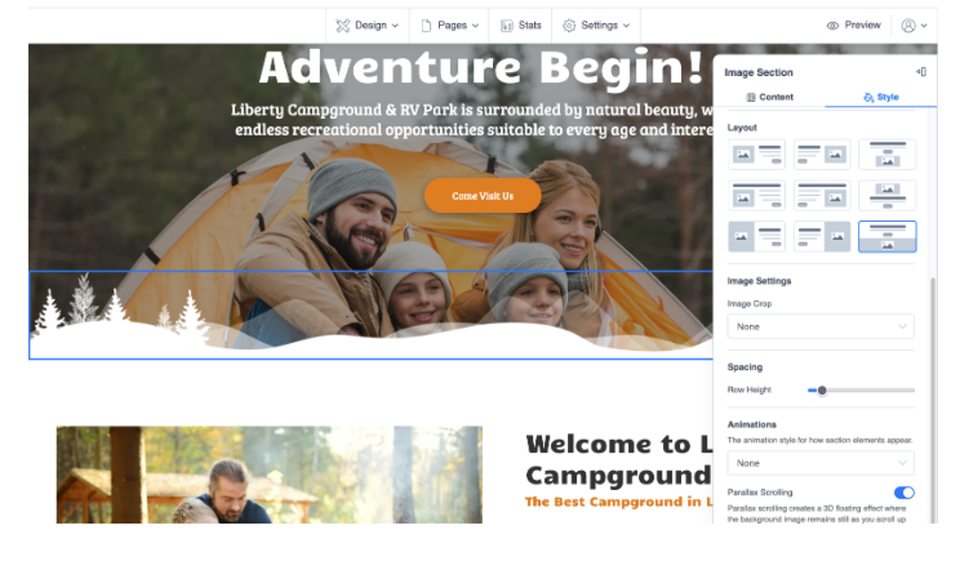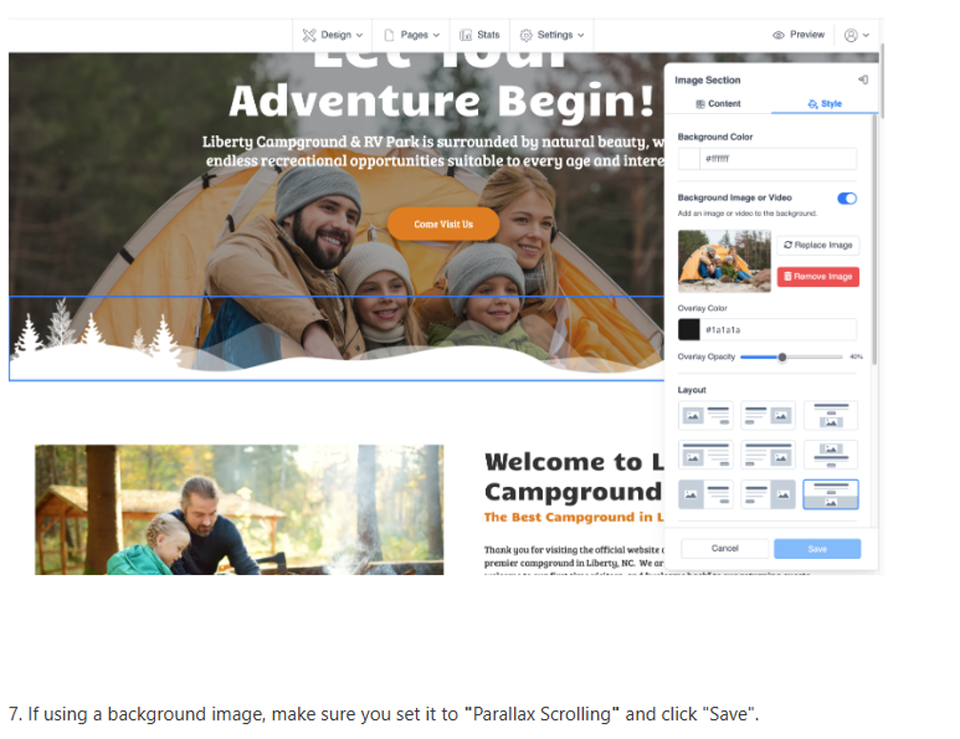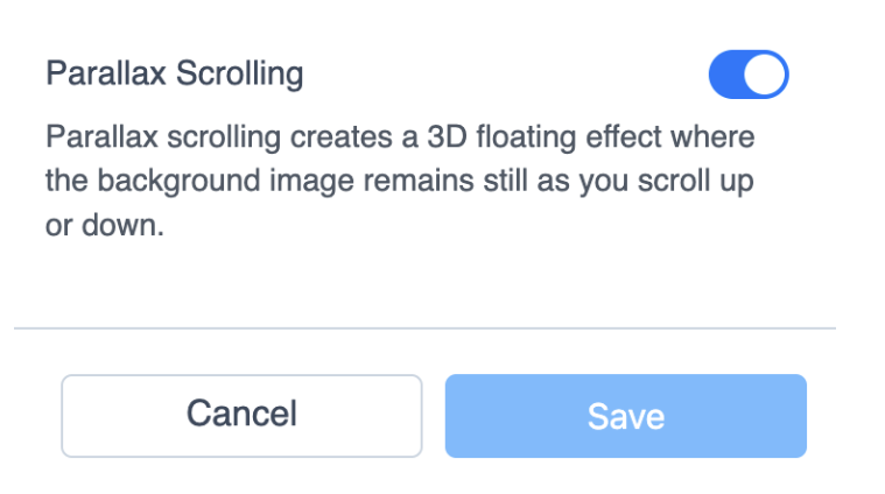How to Use Custom Row or Post Transitions Between Sections
2 months ago Updated
Back to Modules in this Section
You'll notice in some of our themes we have visual transitions between sections or rows, that are decorative curves, angles, or stylized in some way. These are actually images used to create a transition from one section to another. You can apply the same effect to any of your AWF sites. Here's an example from our Campground Theme...
Back to Modules in this Section
You'll notice in some of our themes we have visual transitions between sections or rows, that are decorative curves, angles, or stylized in some way. These are actually images used to create a transition from one section to another. You can apply the same effect to any of your AWF sites. Here's an example from our Campground Theme...