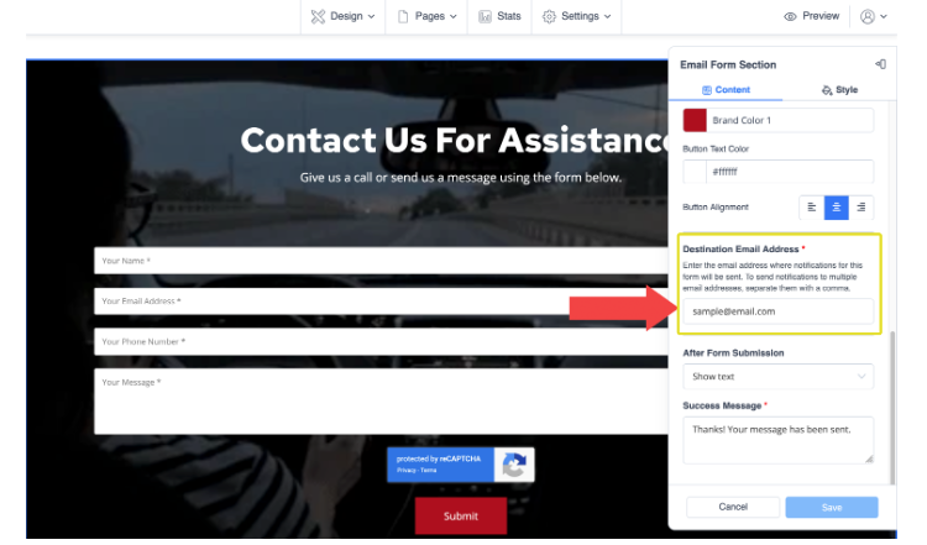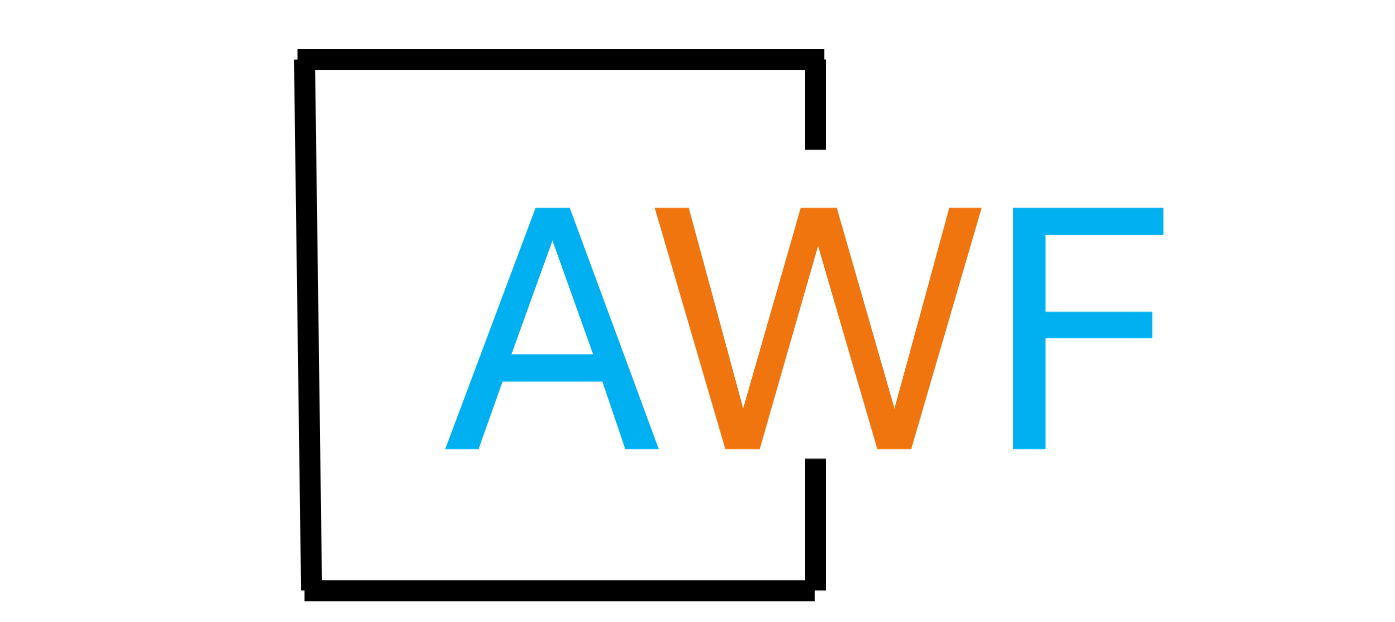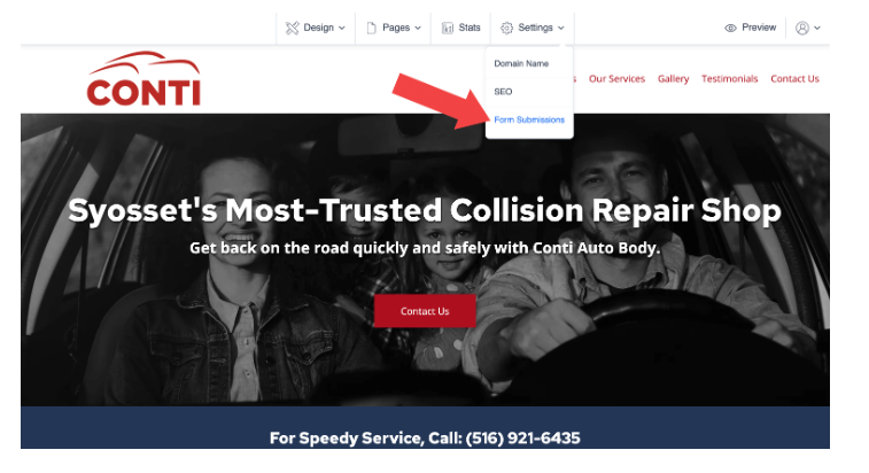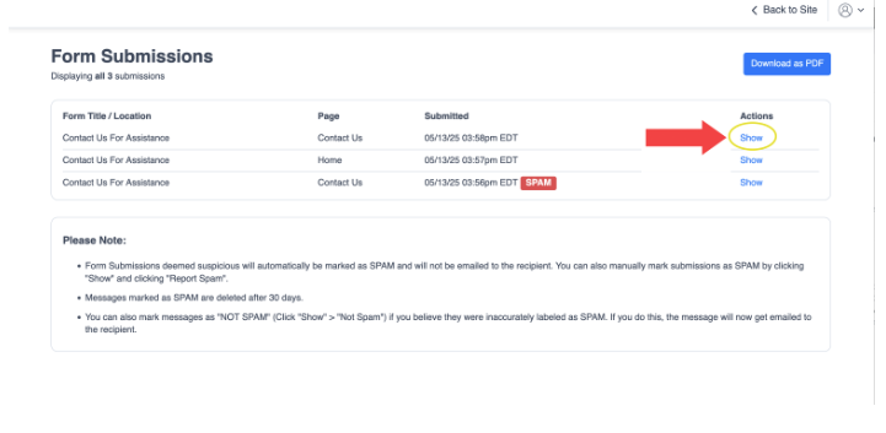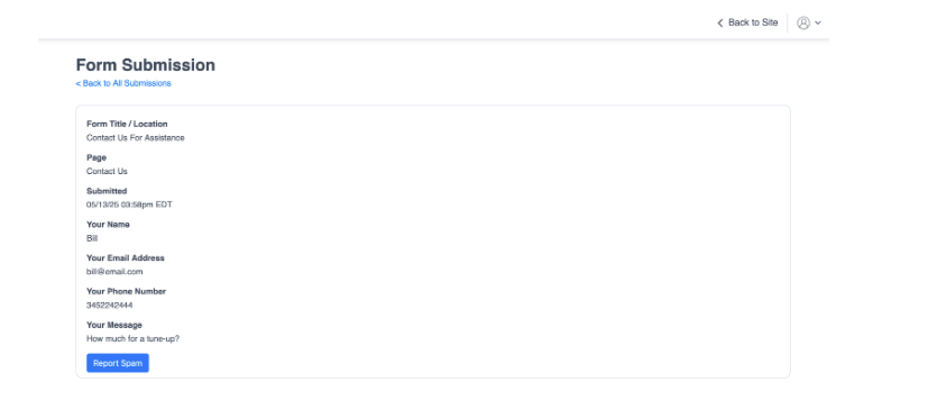How to View Email Form Submissions
19 days ago, Updated
Back to Modules in this Section
Any Email Form Submissions sent through a website will automatically be delivered to the email address listed in the Destination Email Address field associated with the individual form.
If a client is not receiving form submissions, be sure to check that their correct email address was entered in this field.
Back to Modules in this Section
Any Email Form Submissions sent through a website will automatically be delivered to the email address listed in the Destination Email Address field associated with the individual form.
If a client is not receiving form submissions, be sure to check that their correct email address was entered in this field.