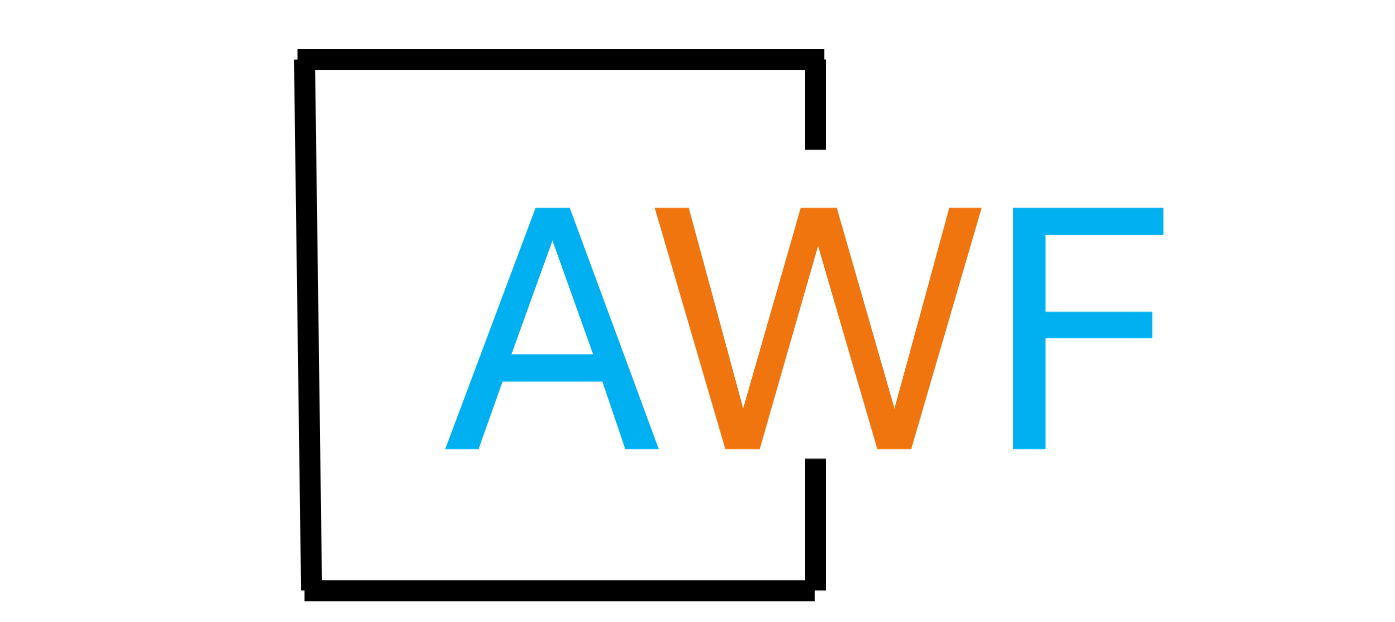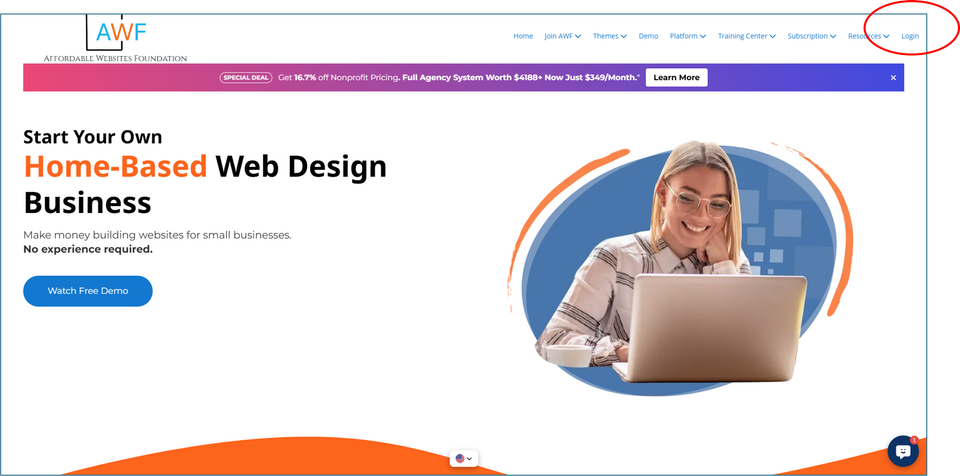How to Login to Your Dashboard and Access to the Backoffice Web Builder 4.0 IRIS
1 year ago . Updated
Back to Articles in this section
Alternatively, you can also login two ways,
First, directly by going to www.affordable-sites.org
Second, you can login or by entering your email and password here:
manage.multisiteadmin.com
Here is a short video that demonstrates how to login.
Once you have your Resellers Website you can login to your Dashboard and Web Builder 4.0 dashboard there.
🔐 Access Instructions
To log in and access key pages on the AWF website, it’s important that you have both your User ID and Password ready. Some areas of the site require an AWF Access Code — this code is assigned to all agents and is used to unlock specific pages where web builder tools and services are available only to OWNER AGENTS.
🔄 Please Note:
The AWF Access Code changes every 30 days, and a new code will be assigned to you automatically.
Access code will work on most pages when required.
"Click the play button to watch the Dashboard Video: How to Log In."